Attention
This documentation is under active development, meaning that it can change over time as we refine it. Please email help@massive.org.au if you require assistance.
Connecting to M3 via the MASSIVE desktop#
What is the MASSIVE Desktop?
The MASSIVE Desktop is a remote desktop environment that allows researchers to
access interactive desktop applications alongside the MASSIVE HPC environment.
We provide two simple utilities to access the MASSIVE Desktop; Strudel Desktop App and Strudel Web.
However, please note that the Strudel Desktop App is no longer actively maintained.
Additionally, Strudel2 is a new version of Strudel Web that is available for use (in beta).
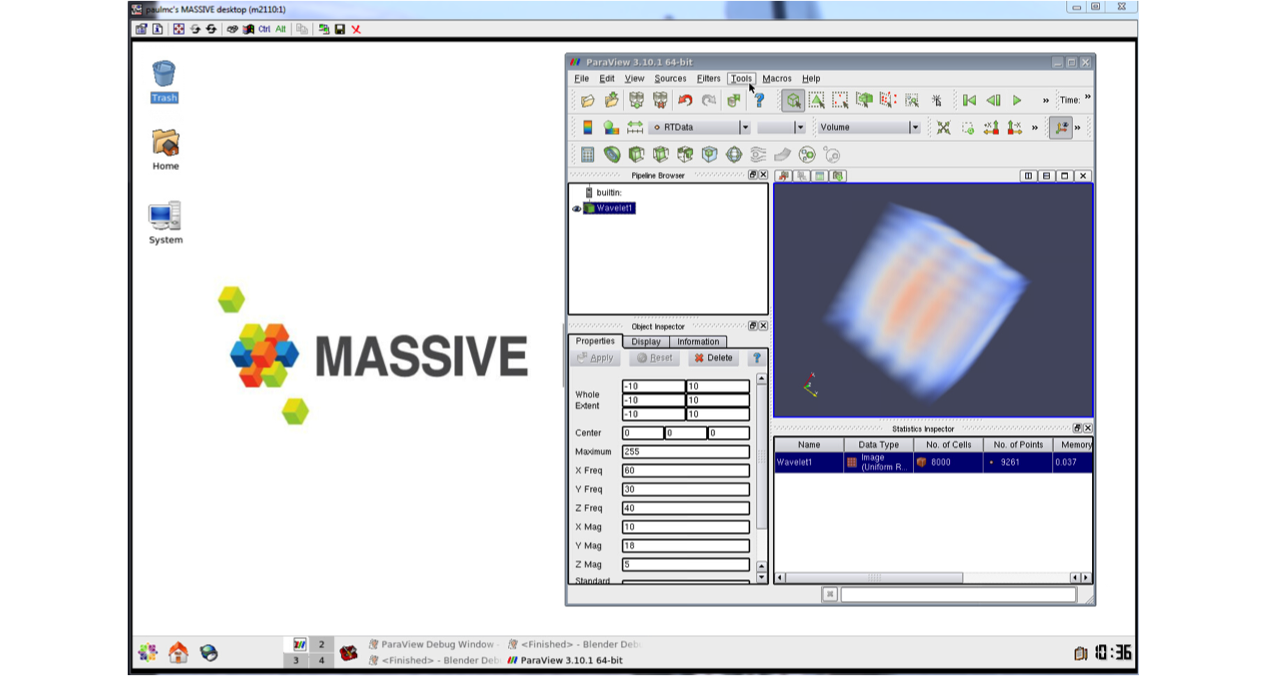
The specification of different desktops
We have three desktop selections available via Strudel and Strudel-Web, they are:
Light Compute (P4) * 66 available * Nvidia P4 * Intel Xeon Gold 6150 x 6 Cores * 55GB RAM * CUDA enabled
Light Compute (T4) * <32 available * Nvidia T4 * Intel(R) Xeon(R) Gold 6230R x 6 Cores * 100GB RAM * Created from a pool of T4 GPUs shared with Light Compute T4 desktops * CUDA enabled
Heavy Compute (2x T4s) * <16 available * 2x Nvidia T4 * Intel(R) Xeon(R) Gold 6230R x 13 Cores * 225GB RAM * Created from a pool of T4 GPUs shared with Light Compute T4 desktops * CUDA enabled
Heavy Compute (A40) * 16 available * Nvidia A40 * Intel(R) Xeon(R) Gold 5320 x 13 Cores * 250GB RAM * CUDA enabled
The Strudel desktop menu
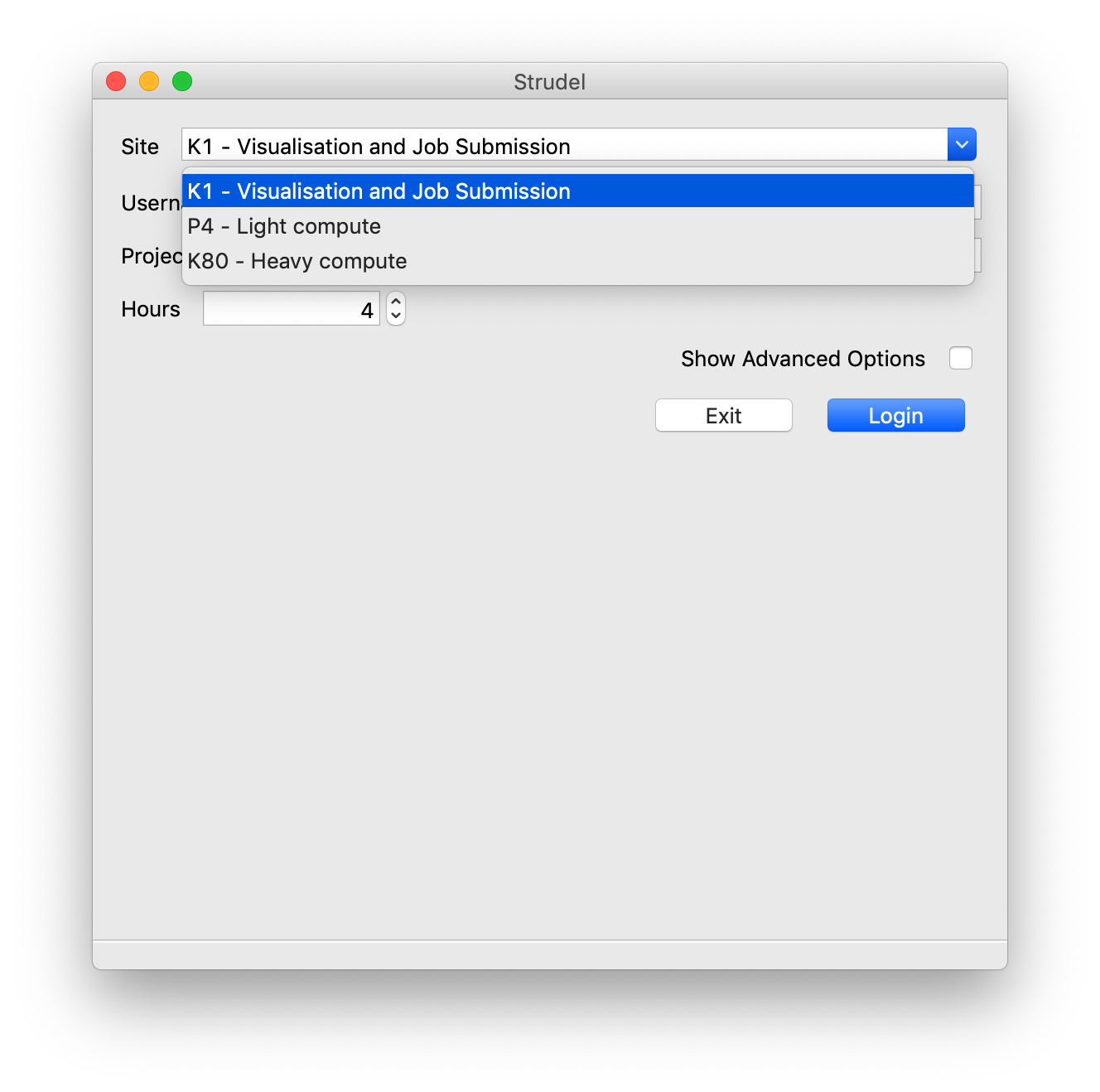
Why use the MASSIVE Desktop?
This environment is great for:
researchers who are working with increasingly large data sets that cannot be moved to the local desktop for analysis and visualisation (for example, researchers working with high resolution volumetric data produced at the IMBL at Australian Synchrotron);
scientists who are undertaking imaging or visualisation work;
researchers who are relatively new to centralised computing infrastructure or HPC and don’t yet have a strong grasp of the command line environment; and
users who need to run interactive visualisation applications on high-end hardware.
What software is supported on the MASSIVE Desktop?
The list of tools and applications is increasing. Check our Software on M3 page to see a regularly updated list. If we don’t currently support the application you require then we might be able to install it. Please contact us.
MASSIVE Desktop (Strudel)#
Quick start guide for MASSIVE Desktop
Attention
Please follow this link: https://www.cvl.org.au/cvl-desktop/getting-started-with-the-cvl and particularly, the instructions under “Connecting to a CVL@M3 desktop”.
Frequently Asked Questions#
How does Strudel work and is it secure?
Strudel launches a remote desktop instance by programmatically requesting a visualisation node on the MASSIVE server, creating an SSH tunnel and launching TurboVNC.
Can I use Strudel at my HPC or cloud site?
Yes, this is easily implemented with just a simple configuration file and has been done for a range of sites other than MASSIVE or the CVL. Instructions to achieve this will be published soon. Until then please feel free to email us for more information.
I cannot find M3 under the list of the sites on Strudel Desktop, what should I do??
You can add M3 to the list of the sites on Strudel Desktop by opening Strudel, then select “Manage sites” on the menu bar. This will allow you to select “MASSIVE M3”. Click OK and come back to the main screen of Strudel Desktop.
Now you should be able to select either “M3 Standard Desktop” or “M3 Large Desktop” under the “Site” section.
Can I change the size of the Desktop after it has been started?
You can change the desktop size by entering a value in the xrandr command
from a terminal on the desktop (e.g. xrandr -s "1920x1080"). If that does
not work check the options in TurboVNC (ctl-alt-shift-o), newer versions have
a “Remote desktop size” under “Connection Options”, set this to “Server” or the
size you would like.
I have a slow connection can I make TurboVNC perform better?
From the options menu (ctl-alt-shift-o) you can set the connection speed “Encoding method” to one of the “WAN” options. This will reduce the quailty of the rendering but increase the interaction speed.
I have forgotten my passphrase, how do I proceed?
You can recreate your passphrase key by deleting the old one, this will prompt you to create a new passphrase when you first login with your MASSIVE id. To delete the key: Identity > Delete Key, from the Strudel menu. You can also avoid the key by using Identity > Don’t Remember Me.
Strudel Desktop App: The “sites” dropdown box is empty!
The Strudel Desktop client is showing its age now and it can’t download the JSON file to populate the menu. However, you can get around it by following these steps:
Download the M3 JSON file and save it to your local computer
Start up Strudel Desktop
Drag-Drop the file from step 1 to the Strudel Desktop window
Repeat step 3. when Strudel Desktop is opened.
MASSIVE Desktop in browser (Strudel Web)#
The Strudel Web service offers the same functionality and easy access to MASSIVE as the Strudel desktop client, but does not require you to install any additional software on your local machine. Log in to the MASSIVE Desktop via Strudel Web.
If you have issues connecting to Strudel Web, please try clearing up your browser cookies:
Strudel2 is a new edition of Strudel Web that provides a similar web interface to use Desktops on M3. See our user documentation page.