Attention
This documentation is under active development, meaning that it can change over time as we refine it. Please email help@massive.org.au if you require assistance.
Connecting to M3 via Strudel2#
As of 18 September, a new URL for accessing Strudel on M3 is available for use:
https://m3-desktop.erc.monash.edu/
Please update your browser bookmarks:
https://m3-desktop.erc.monash.edu/
By the 26th of September, we will retire https://beta.desktop.cvl.org.au/ URL.
You should see a login screen that looks like this:
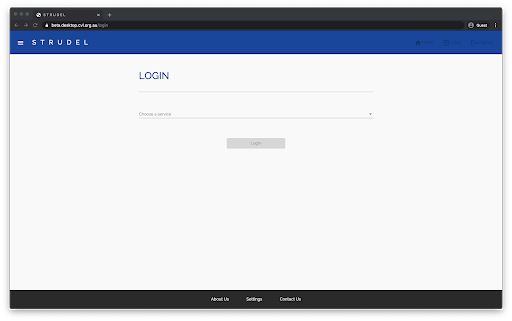
From here, select “Choose a service” and then select M3 from the dropdown menu.
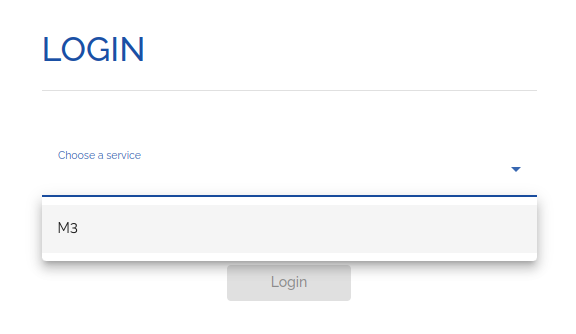
Then, choose an authentication service. It is important to note that the email address you use here needs to be one linked to your M3 account. We require our users to use their institutional email addresses and you may see errors with other email providers (specifically personal emails). If you don’t already have an M3 account, please refer to Requesting an account.
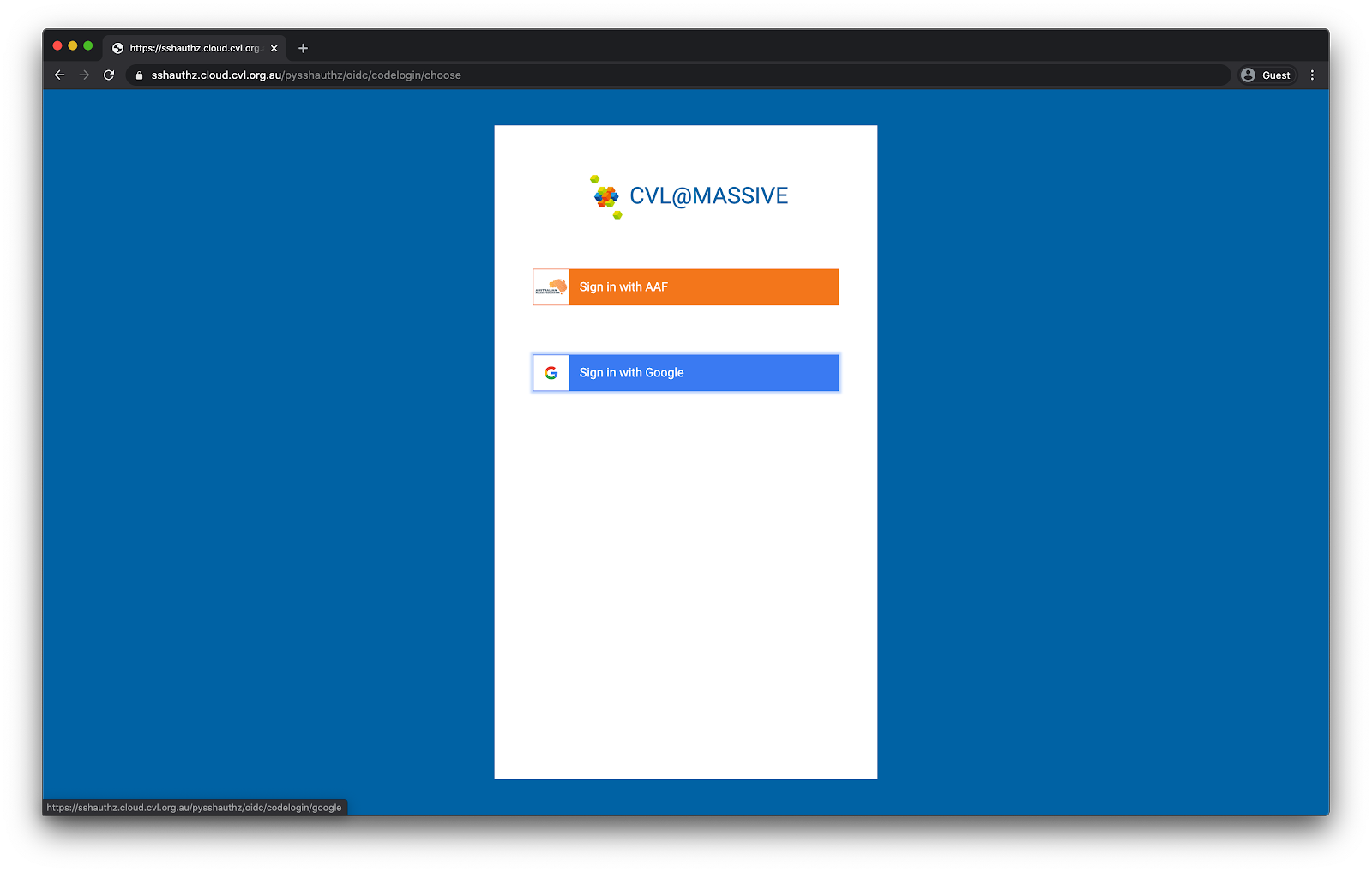
Once you have logged in you will be taken to your account summary page which shows information about your projects and account. In the tables you can see your storage usage and quota, with areas requiring attention highlighted in red. If you are over quota, your desktop jobs will not run properly, or may not start at all.
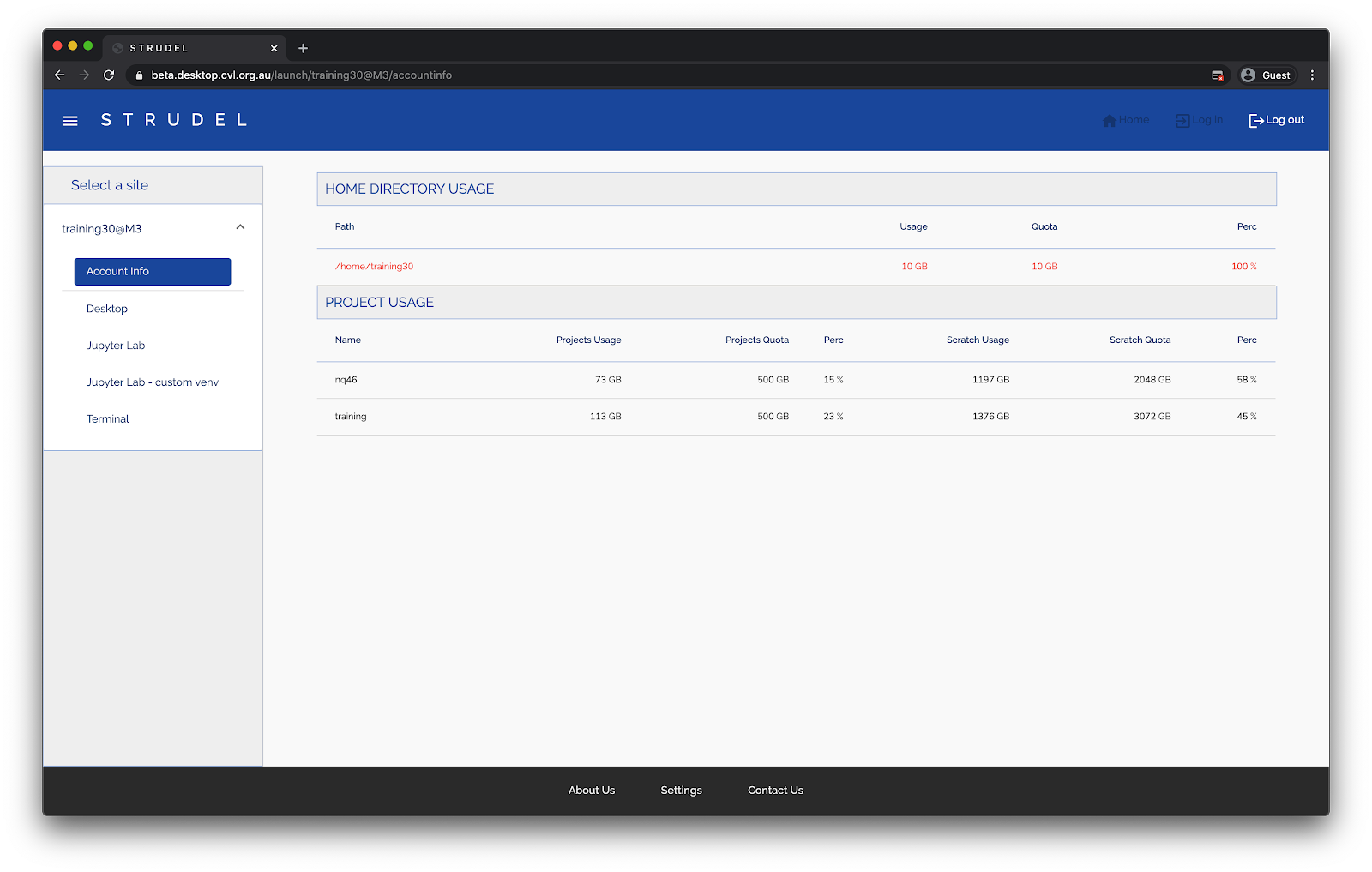
From this screen you can select the application you wish to run from the left hand side menu. For further instructions on a particular application see the following links: